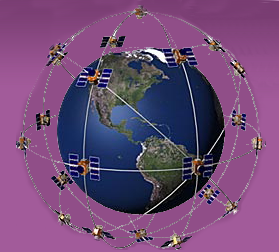Forcer l'installation d'un firmware en RGN sur les Oregon 6xx et 7x0
Sorcière Monique GPS :: GPS :: Randonnée :: Oregon
Page 1 sur 1
 Forcer l'installation d'un firmware en RGN sur les Oregon 6xx et 7x0
Forcer l'installation d'un firmware en RGN sur les Oregon 6xx et 7x0
Pour les Oregon 6xx et 7x0, voir cette méthode :
[Vous devez être inscrit et connecté pour voir ce lien]
[Vous devez être inscrit et connecté pour voir ce lien]
Pour les Oregon 6xx, GPSrChive a écrit:
Forced RGN Firmware Installation
This procedure (Windows only at this time) will force a low level installation of the Oregon 6xx firmware. After completing this procedure the Oregon 6xx will be running the firmware version provided by the RGN file. If an older firmware version is used, it will be necessary to run WebUpdater once you are finished to restore the Oregon 6xx to the current firmware version.
- Create a new directory on your computer hard drive C:\RGN\
- Download RGN_Tool.exe to C:\RGN\
- Download Updater.exe to C:\RGN\
Extract RGN from GCD
- Download and extract the desired GCD file from the Firmware page to C:\RGN\
- Rename the GCD file gupdate.gcd
- Run C:\RGN\RGN_Tool.exe
- Drag the gupdate.gcd file to the RGN_Tool window
- In the RGN_Tool window, select File | Save to RGN and save as C:\RGN\gupdate.rgn
- Close the RGN_Tool
- Delete the gupdate.gcd file
Or skip steps 1-7 above and:
- Download and extract the desired RGN file from the firmware page to C:\RGN\
- Rename the RGN file gupdate.rgn
The C:\RGN\ directory should now
contain these files:
C:\RGN\RGN_Tool.exe
C:\RGN\Updater.exe
C:\RGN\gupdate.rgn
On your computer, click the Start menu, select "Run...", type "cmd" where it says open and press Enter. A black window with a DOS command prompt should appear.
In the command prompt, type: > cd c:RGN and press [Enter]
At the next command prompt type > Updater.exe gupdate.rgn and Do Not press [Enter]
- Remove all batteries from your Oregon 6xx
- Connect the Oregon 6xx to your computer with a USB cable
- As the Oregon 6xx powers up and begins the boot process, immediately press and hold the power button without disconnecting the USB cable
- Press [Enter] on your computer to execute the command typed above
- When the Updater prompts you, select the USB radio button
- When the "Loader" banner appears on the Oregon 6xx screen, release the power button
- The Oregon 6xx should display "Software Loader" and Updater should show a download progress bar
- The Oregon 6xx may go through several update/restart cycles
- The Updater will display a success message and the Oregon 6xx will restart running the new firmware
If steps 2-4 are not completed within a 30 second window, the Oregon 6xx will enter Forced USB Mass Storage Mode. If this happens, restart the process.

Monique- *

 Sujets similaires
Sujets similaires» [résolu] OREGON 600 : sauvegarde GPS avant màj version firmware
» Où trouver les anciens firmware du 255 ? (ou forcer la réinstall)
» Forcer le mode Storage USB sur les Oregon 6xx et 7x0
» Oregon 6x0 (WebUpdater) software version 5.60 du 15/10/2019
» Mise à jour du firmware sur Oregon 450t
» Où trouver les anciens firmware du 255 ? (ou forcer la réinstall)
» Forcer le mode Storage USB sur les Oregon 6xx et 7x0
» Oregon 6x0 (WebUpdater) software version 5.60 du 15/10/2019
» Mise à jour du firmware sur Oregon 450t
Sorcière Monique GPS :: GPS :: Randonnée :: Oregon
Page 1 sur 1
Permission de ce forum:
Vous ne pouvez pas répondre aux sujets dans ce forum